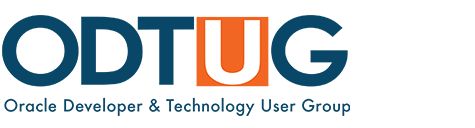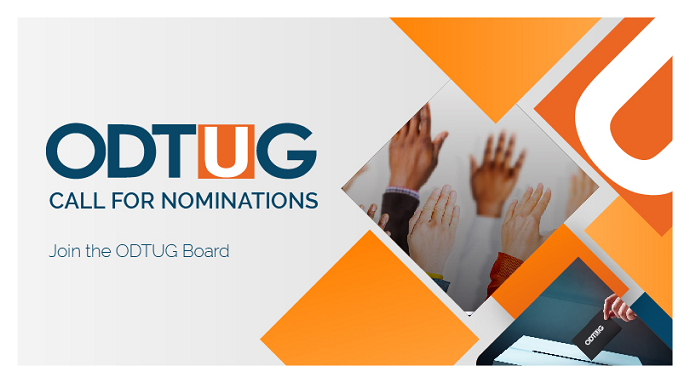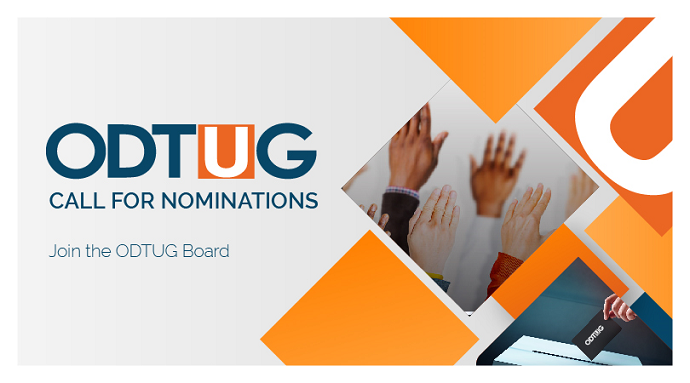By Mirella Gazzoni, Customer Support Education - Oracle Support Organization
Oh no… I have to create a Service Request…
In the daily conversations I have with customers, they frequently express frustration over how tedious the Service Request creation process can be. I can certainly understand this; the support processes aren't always transparent.
With this in mind, I'd like to review with you all six steps that are involved in the Service Request creation process and offer a few suggestions and recommendations as we go along.
But, first, did you know that creating a Service Request can be avoided!
When encountering a problem and before logging a service request, please research the problem in My Oracle Support knowledge base. We may have the solution for you!
|
|
|
If the search fails to provide results, then, yes, please, do create an SR via My Oracle Oracle Support.
How to create a Service Request in Six easy steps…
Step 1 – General information
This is where you’ll describe what the problem is – this is the first thing the Support Engineer will see – and where you’ll specify how you want that service request to be created.
When specifying the Problem Summary and description of the issue being reported, please try to be precise and concise while providing the specifics of the issue including the error message if any. My Oracle Support uses these pieces of information to perform a search and attempts to find a solution.
Next you are asked to select the Support Identifier number (aka CSI or SI) you want to create this service request again.
- Please make sure to select the CSI your product is associated with.
My Oracle Support then allows you to create a Service Request through several different methods.
- By default, the "System/Configuration’’ method is selected. Unless you have Configuration Manager installed and Configurations uploaded, you’ll select one of the other proposed methods:
- Manually – you’ll need to fill out all fields in the Product page.
- Using a Service Request profile allows you to select a profile, if you have profiles already created. This will automatically populate some fields on the Product page with the information from the profile. This reduces the time required to complete the SR.
You can create and manage SR profiles by going to Settings Service Request Profiles or you can enter a profile name in ‘’Save as Profile Name’’ field in the Request Tracking section on that page.
- Existing Service Request. When you use this method you start out with a problem description from an existing Service Request and select that SR from a list. Doing so will automatically fill out the product information fields within the Service Request form.
When all fields have been completed and button on left hand side has turned green, click on next.
Step 2 – Product and Problem Description
This is where you need to describe your environment, specify the impact this issue is having on your business as well as select a problem category
Product description
Based on the method selected on previous page, you’ll either have to provide all details on that page or you’ll see that it has already been pre-filled with either configuration or product data.
Problem description
You now need to specify how this issue is impacting your business by selecting one of the four available Severities. This is key as this piece of information is used by Support Engineers who work queues of SRs to prioritize their work
- Now, please note that there is a difference between Severity and Urgency. The Severity of the problem reflects the business impact while the Urgency reflects the timeframe required for resolving the business issue. Discuss the problem and the timeline for resolution with your Support Engineer if need be and make sure they understand the impact to your business to ensure that the appropriate Severity level is established.
Changing Severity is appropriate if the actual business impact has changed. It is important for your organization, for Global Customer Support, and for all of the other users of Support that Severity levels reflect the actual business impact. They should not be changed because time has lapsed and you are anxious for a solution. It is best to determine why time has passed without significant progress or resolution and then take corrective action on that problem e.g. escalating the issue to support management.
Let’s review the severities:
- Severity 1: The issue causes complete loss of service. Work cannot reasonably continue, the operation is mission critical to the business and the situation is an emergency.
Oracle is committed to providing the highest level of Customer Service on Severity 1 SRs. Oracle Support Engineers work in shifts to provide 24x7 service. Therefore, the Support Engineers assigned to each shift will work your SR. As shifts change, a Summary Report and Action Plan will be provided to the receiving Support Engineer. During this time, you may be asked to assist in clarifying the issue for your new Support Engineer.
In order to ensure proper handling of Severity 1 issues, the following information is required:
-
- Primary Contact
- Secondary Contact
- Contact Number(s) [24-hour availability]
- Fax Number
- Management Contact
- Management Contact Number [24 hour availability]
- Established a Communication Plan [yes/no]- see below for details
- For more information please visit http://www.oracle.com/us/support/policies/index.html
- Severity 2: The problem causes a severe loss of service. No acceptable workaround is available; however, operation can continue in a restricted fashion.
- Severity 3: The problem causes minor loss of service. The impact is an inconvenience, which may require a workaround to restore functionality.
- Severity 4: The problem causes no loss of service. The result is a minor error, incorrect behavior, or a documentation error that does not impede the operation of a system. Please reserve severity 4 to ‘How to questions’ or enhancement requests.
Last on this page, you’ll be requested to select the problem category and eventually sub-category that best describes the problem you are encountering. This will determine the template you’ll be filling out and submit to Support. Each template delivers a unique set of questions tailored to the type of issue being reported. Taking time to select the appropriate template will ensure that a solution is provided in a timely manner
Step 3 - Related knowledge
At this point you are presented with a list of possible solutions to the problem that you entered into the Service Request. You can scroll through the list of solutions while remaining in the Service Request flow.
Please note this search uses information you provided in ‘Problem Summary’ in step 1.
Please review the solutions.
- If one of the solutions is sucessful in resolving your issue, you no longer need to proceed with the service request creation process.
- If the search results fail to resolve the issue, the SR creation process continues with a series of questions and requests for information.
Step 4 – Upload Files
In the upload files section, you have an opportunity to upload files that you think would be helpful to Oracle.
Also, depending on the product and problem category that you have chosen, we have an opportunity to suggest diagnostics that we may need to collect.
- Upload any file -- screenshots, logs, trace files, etc.-- upfront.
Step 5 – Problem details
When working with us on a Service request, do remember that documentation is essential. Answer all questions in the template and ensure that any action plan has been updated.
What to include in a Service Request?
Please ensure that the vital pieces of information are clearly documented in the SR. By providing the information listed below, the Support Engineer is equipped to effectively prioritize and work on the issue.
- Clear explanation of the problem including exact error messages.
- Explanation of the steps taken to troubleshoot the problem and the findings.
- Exact versions of the software.
- Step by step replication steps to reproduce the problem.
- Impact to the customer's business of this issue including milestones, dates and cost impact.
Step 6 – Review and Submit
At this stage, you have the opportunity to review the content of the service request that you just created; you can edit it, including the severity level.
Once you are satisfied that all questions are answered and details provided, click on ‘Submit’. The SR is submitted electronically and routed to a Support Engineer with the appropriate skill set for the issue that is being reported.
Now what?
Monitoring your service Request
Once submitted, a tracking number will be provided, and you’ll be able to monitor your SR, review Support updates and provide your own updates to Support from the Service Request region either on My Oracle Support main dashboard or Service Request home page.
Status Codes are assigned to each Service Request allowing you to know at all time what the current action is and who owns it. SR status codes are grouped into Open and Closed, and three areas of ownership: Support, Customer and Development.
Review all your SRs in ‘Customer Working’ status to determine what action you need to take. Update the SRs with the results of your action and suggest the next action to move the issue forward.
In Conclusion
1. Always keep in mind that these are your SRs - make sure that your Oracle Support engineer knows both how and why this issue is important to you and your company.
2. If this is an important issue to you, following up quickly to any action plan is crucial in progressing your issues and resolving them in a timely manner.
3. Document, document, document… Make sure you take the time to respond to any action plan Support gives you completely.
4. If you're concerned that your SR isn't going the right direction, the right pace, or through the right person, use the escalation process. Don't wait until you're frustrated and angry. An escalation is a simple as a quick conversation on the phone and can be amazingly effective in getting your issues back on track.
Oracle Support is here to help you. Our goal with any SR is to resolve it as quickly as possible.