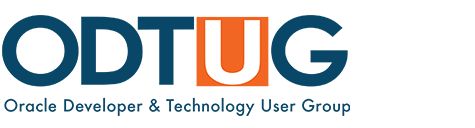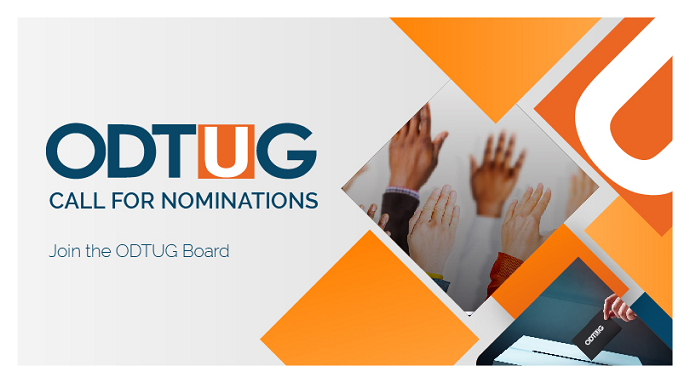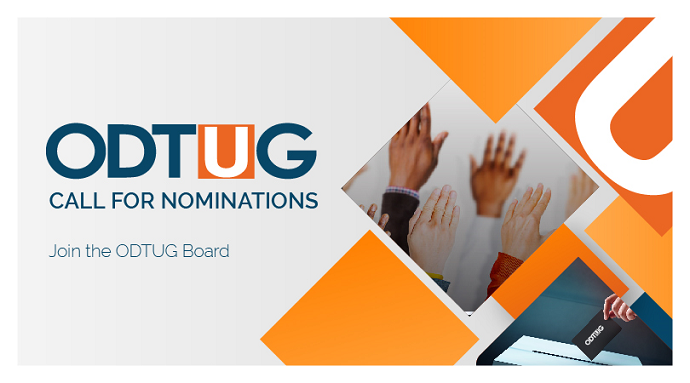Welcome to the new ODTUG website! There are a multitude of changes, some visual and some functional.
New Look and Logo - The first thing you will notice is the new ODTUG logo that puts the emphasis on the “U” for YOU, the USER. Our new logo reflects ODTUG’s commitment to helping our members become leaders in their organizations through education, timely access to the latest information, communication, and networking within the community. The new ODTUG.COM is one vehicle for achieving this goal. It is robust, dynamic, intuitive, and easy to navigate.
New Functionality - ODTUG is also proud to show off our new site’s functionality. The technical database has been refurbished and is easily searchable. You can even rate and make comments on presentations, white papers, and articles. ODTUG has built communities to serve as portals to all things related to your area of expertise, including blogs, events, and presentations.
Logging in for the First Time
Log in to your member account by clicking on the Login link in the upper right hand corner of the website. Not a member of ODTUG? Click on Join ODTUG.
The first time that you log in to ODTUG, you will need to request your Username and Password by clicking on Username and/or Password Help located at the bottom of the Login screen.
On the next window, type in your email address and click OK.

If your email address is recognized by the system, you will see the following screen. Click on the button that says Email Username and Password.

You will receive an email with your login credentials. Click on the link to the login page and log in using your username and temporary password. Once you are logged in, follow the instructions to change your temporary password.
After logging in for the first time, you will need to review how you would like your name displayed to other users. Make any changes if needed and click ACCEPT.
Updating Your Member Profile
Now it’s time to review and update your member profile. Your profile contains information that ODTUG has on file for you. Please review and update the information. Be sure to answer any required fields. Once you have updated your profile, click OK at the bottom of the screen.
You will now see your profile page. If you click on Edit Profile, you will be directed to the page you were just on. Click the ACTIONS button to reset your password.
On the right-hand side, you will see personal preferences or features for your account, such as My Page, My Subscriptions, My Calendar, etc.

My Page pulls information from your Member Profile. You can choose what profile information you wish to share with other users from My Page. Currently only your name and company can be seen by other ODTUG members. You can change what others see by choosing Edit Visibility Settings from the Actions dropdown box. In addition, you can add “widgets” to the bottom of your page to customize your profile. Widgets include links to blogs, Twitter, your LinkedIn profile, Flickr, etc.
You can also add or update your photo to My Page. From the Actions dropdown box, choose Update Picture. Click on Update File. Find the image you wish to upload on your hard drive and click OK.
My Subscriptions allows you to stay informed by joining discussions specific to the private committees and boards you participate in. Select the category and discussion that you are interested in. You can choose how often and in what format you would like to receive each forum post.
My Calendar allows you to see events and meetings for communities you are a member of or have marked as a favorite, and for any events that you have registered for and have specifically added to your calendar. You can also see the ODTUG Master Calendar of all upcoming events and meetings by clicking on the links Master Calendar Home, Current Month Master Calendar, All Upcoming Events, or All Upcoming Meetings.
My Favorites allows you to customize your page with your favorite blogs, community posts, and file library updates. Just go to the My Favorites link and click Add. You can choose how often you’d like these posts to be updated.
My Picture allows you to add a profile picture to share with other members.
My Presentations shows any conference, regional meeting, or webinar presentations uploaded to the ODTUG system that are associated with your member profile. These include conference presentations and webinars that you have uploaded yourself. Previously imported presentations will not be visible here.
Exploring the ODTUG Website
Now that your profile is set up, browse the ODTUG website, learn about volunteer opportunities; visit our community pages; explore events; connect with colleagues; and much, much more!
To learn how to use specific features on the website, just click the Help link in the upper right corner of the home page.
We hope you enjoy the new ODTUG website. Feel free to drop us a line at info@ODTUG.com and let us know what you think.