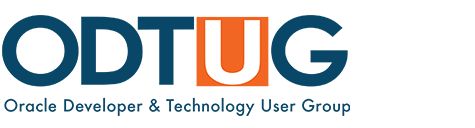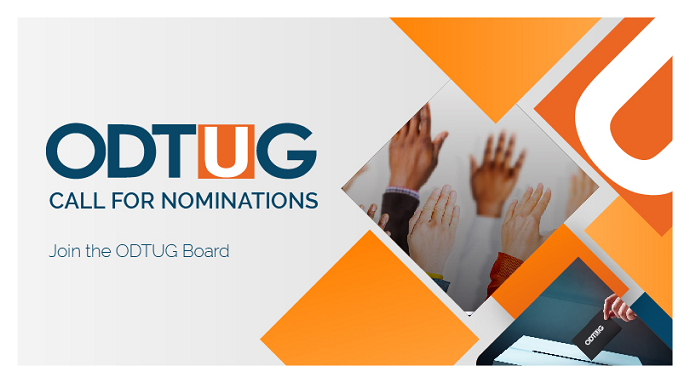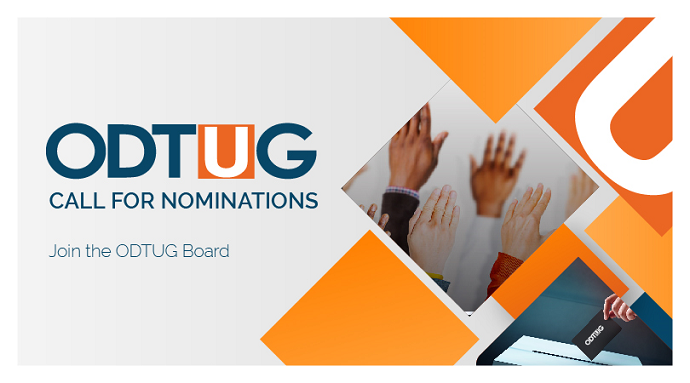You’ve created a Human Capital Plan application in Hyperion, performed all of the initial configuration requirements, loaded the source data, established security, mapped the compensation budget to the line item budget and now the departments are given the “go ahead” to begin preparing their budgets. Well, that’s a high-level introduction explaining a few steps taken before users can actually begin using Oracle’s Hyperion Public Sector Planning and Budgeting module to calculate their compensation budgets.
To make changes to the budget, you will need to know which data to work with and review. Compensation data is assigned to a Version, Scenario, and Entity dimension. As an example, the Version may be “Stage 1,” Scenario is “Budget,” and Entity is a Department or Cost Center. Once you know which dimensions are to be updated, then you can begin working on budget changes and executing compensation calculations.
Now we’re at a point to discuss the purpose of this article, Calculate Compensation Budgets. This is a standard, out-of-the-box task, which executes a business rule provided within the Hyperion Public Sector Planning and Budgeting module. So what is this task all about? The business rule assigned to the Calculating Compensation Budgets task is named “EP_SC_EmpDistElmCost_All” (for an employee-position, single currency implementation). Once executed, it calculates employee and position expenses that are related to compensation elements, such as benefits, allocations, FTE assignments and vacancy expenses. If changes are made to any of these elements, you must execute the business rule; otherwise, the database will not get updated and you will not see changes when reviewing data forms or executing reports. For example, bonuses have been approved and are based on a percentage of compensation. The effective date is May 1 of the current year. Once the bonus compensation element is updated accordingly for all employees or positions, execute the Calculate Compensation Budgets business rule to make these changes.
An analogy can be explained by comparing the business rule to the formula calculations in Excel. As a default, Excel will automatically calculate formulas within a spreadsheet such as the SUM function. The formula cell will be updated automatically if data within a cell is changed that is referenced within the formula. However, there is a setting in Excel that allows you to change from “Calculate Automatically” to “Calculate Manually.” If “Calculate Manually” is selected, none of the formulas will update data UNLESS the “Recalculate All” option is manually clicked. Therefore, the Calculate Compensation Budgets task in Hyperion Public Sector Planning and Budgeting is equivalent to the “Recalculate All” function in Excel; changes to employee or position compensation elements will not automatically update unless the business rule is executed.
To perform the Calculate Compensation Budgets task, navigate to: My Task Lists, select Budget Preparation, and then select Calculate Compensation Budgets.

After clicking the Launch button, you have the opportunity to select the Scenario, Version, and Entity values you want updated. Click Launch to submit the business rule. Note: If an upper level entity such as Total Entity is selected, all descendants of the selected entity will be processed.

Tip: As part of the budgeting process, it is recommended that you execute all appropriate business rules that update the database, and review the changes before pushing compensation data to the line item budget.